lab-04 - log network traffic with Network Security Group flow logs¶
Network security groups (NSG) flow logging is a feature of Azure Network Watcher that allows you to log information about IP traffic flowing through a network security group. Flow data is sent to Azure Storage from where you can access it and export it to any visualization tool.
In this lab we will enable NSG flow logs for iac-ws6-spoke1-vnet-nsg and iac-ws6-spoke2-vnet-nsg NSGs and then we will use Azure Storage Explorer to view the logs and troubleshoot connectivity issues.
Task #1 - enable NSG flow logs for iac-ws6-spoke2-vnet-nsg using Azure portal¶
Navigate to Monitoring->NSG flow logs blade of iac-ws6-spoke2-vnet-nsg Network Security Group resource and click on Create.
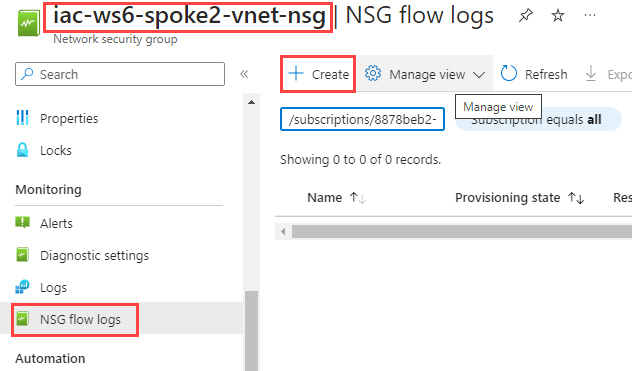
At the Basic tab, select your Subscription and click on Select resource
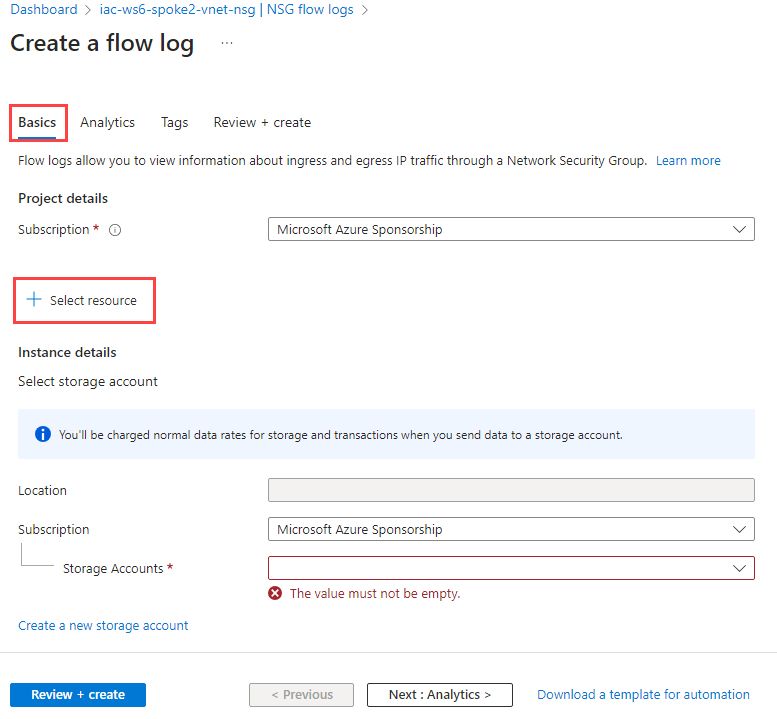
From the list of available NSGs, select iac-ws6-spoke2-vnet-nsg and click on Confirm selection
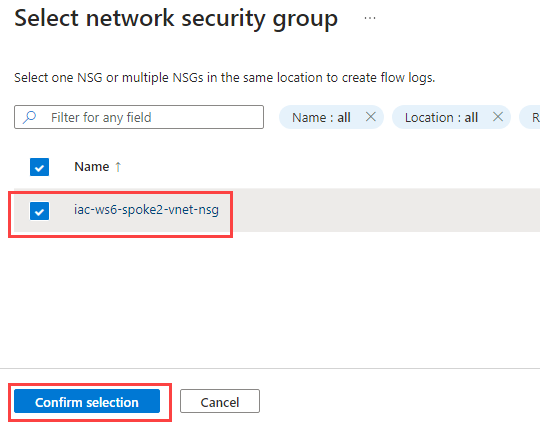
Under the Instance details section, select Storage account that starts with northeuropexxx, set Retention (days) to 30 and click on Next: Analytics >
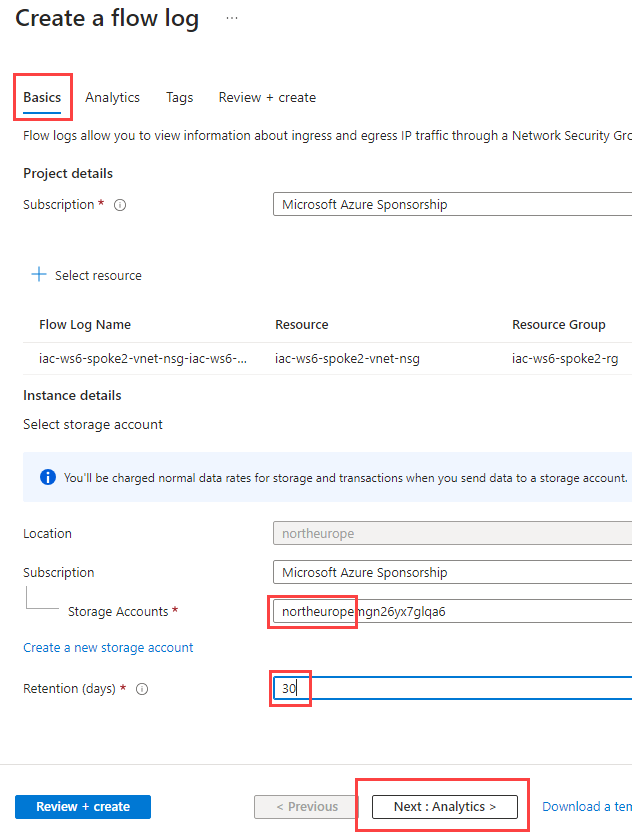
At the Analytics tab:
- select Flow Logs Version to Version 2
- enable Traffic Analytics
- set Traffic Analytics processing interval to every 10 min
- select iac-ws6-.....-law as Log Analytics Workspace
When filled, click on Review + create and then on Create
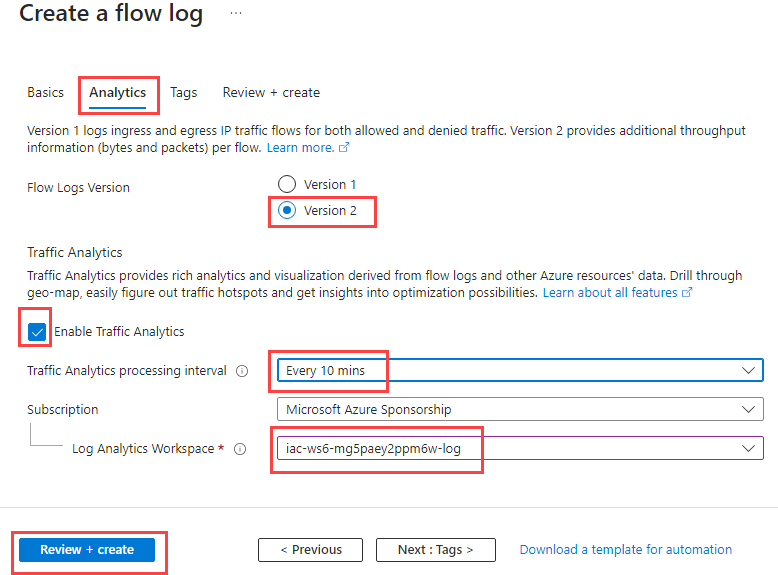
Task #2 - enable NSG flow logs for iac-ws6-spoke1-vnet-nsg using Bicep¶
Let's configure flow logs for iac-ws6-spoke1-vnet-nsg using Bicep. We need to collect some resource ids first.
# Get Network Security Group Id. It will be used as a parNsgId parameter for Bicep template.
az network nsg show -n iac-ws6-spoke1-vnet-nsg -g iac-ws6-spoke1-rg --query id -otsv
# Get Storage Account Id for SA located at NorthEurope. It will be used as a parStorageId parameter for Bicep template.
az storage account list -g iac-ws6-hub-rg --query "[?location=='westeurope'].id" -otsv
# Get Log Analytics Workspace Id. It will be used as a parWorkspaceResourceId parameter for Bicep template.
az monitor log-analytics workspace list -g iac-ws6-hub-rg --query [0].id -otsv
Create new flowlogs.bicep file with the following content. Use ids we collected in previous step to fill in parameters.
param parLocation string = 'westeurope'
param parNsgId string = ''
param parStorageId string = ''
param parWorkspaceResourceId string = ''
param parNetworkWatcherName string = 'NetworkWatcher_${parLocation}'
param parFlowlogName string = 'iac-ws6-spoke1-vnet-nsg-flowlog'
resource resFlowlogBastionNsg 'Microsoft.Network/networkWatchers/flowLogs@2023-05-01' = {
name: '${parNetworkWatcherName}/${parFlowlogName}'
location: parLocation
properties: {
targetResourceId: parNsgId
storageId: parStorageId
enabled: true
format: {
type: 'JSON'
version: 2
}
flowAnalyticsConfiguration: {
networkWatcherFlowAnalyticsConfiguration: {
enabled: true
workspaceRegion: 'norwayeast'
workspaceResourceId: parWorkspaceResourceId
trafficAnalyticsInterval: 10
}
}
retentionPolicy: {
days: 30
enabled: true
}
}
}
Deploy Bicep template using the following command:
If you now go to Network Watcher -> Flow logs, you should see that all four Network Security Groups used in our lab environment have now flow logs enabled.
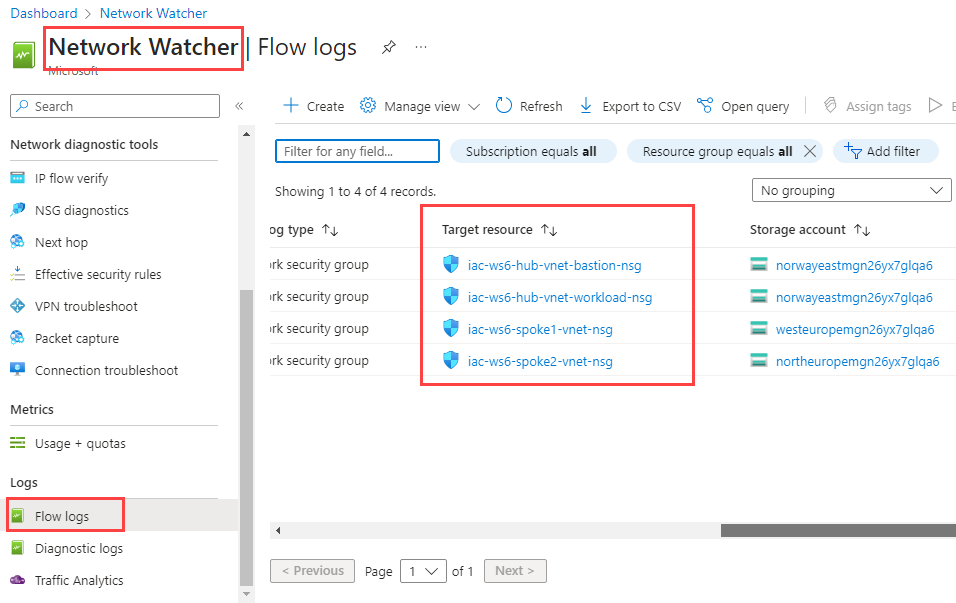
Task #3 - generate some traffic from hubVm to spoke1Vm¶
Use Bastion and initiate SSH session into hubVm. Once connected, run the following command to generate some traffic from hubVm to spoke1Vm with private IP 10.10.0.132:
iac-admin@hubVm:~$ curl http://10.10.0.132
curl: (7) Failed to connect to 10.10.0.132 port 80: Connection timed out
The command will fail with timeout. Now, let's use NSG flow logs to find out why. NSG flow logs are store into Azure Storage Account. There are several ways how to access them. We will use Azure Storage Explorer. Download and install it from here or use winget to install it (Windows only):
Once installed, connect to your subscription. NSG flow logs is regional product and it stores logs to the Storage Account located at the same region where NSG is deployed.
hubVm is deployed into workload-snet subnet with iac-ws6-hub-vnet-workload-nsg NSG assigned to it. Check what Storage account is used for iac-ws6-hub-vnet-workload-nsg NSG flow logs.
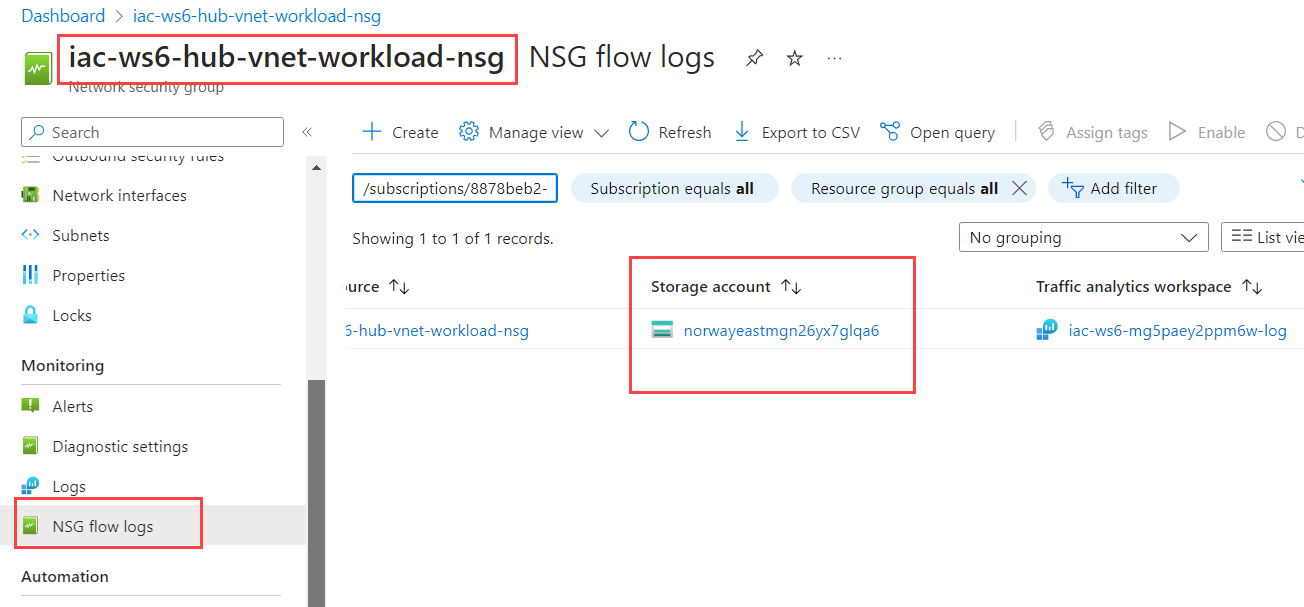
At the Azure Storage Explorer, navigate to Storage Accounts and select storage account you just checked (its name starts with norwayeast...).
NSG log files are written to a folder hierarchy that follows the following naming convention:
https://{storageAccountName}.blob.core.windows.net/insights-laws-networksecuritygroupflowevent/resourceId=/SUBSCRIPTIONS/{subscriptionID}/RESOURCEGROUPS/{resourceGroupName}/PROVIDERS/MICROSOFT.NETWORK/NETWORKSECURITYGROUPS/{networSecurityGroupName}/y={year}/m={month}/d={day}/h={hour}/m=00/macAddress={acAddress}/PT1H.json
Select Blob Containers->insights-laws-networksecuritygroupflowevent and navigate the folder hierarchy at the right side until you get to the PT1H.json file (just double click on the folders to navigate). At some point, you will get to the folder with two NSG names. Choose NSG called iac-ws6-hub-vnet-workload-nsg.
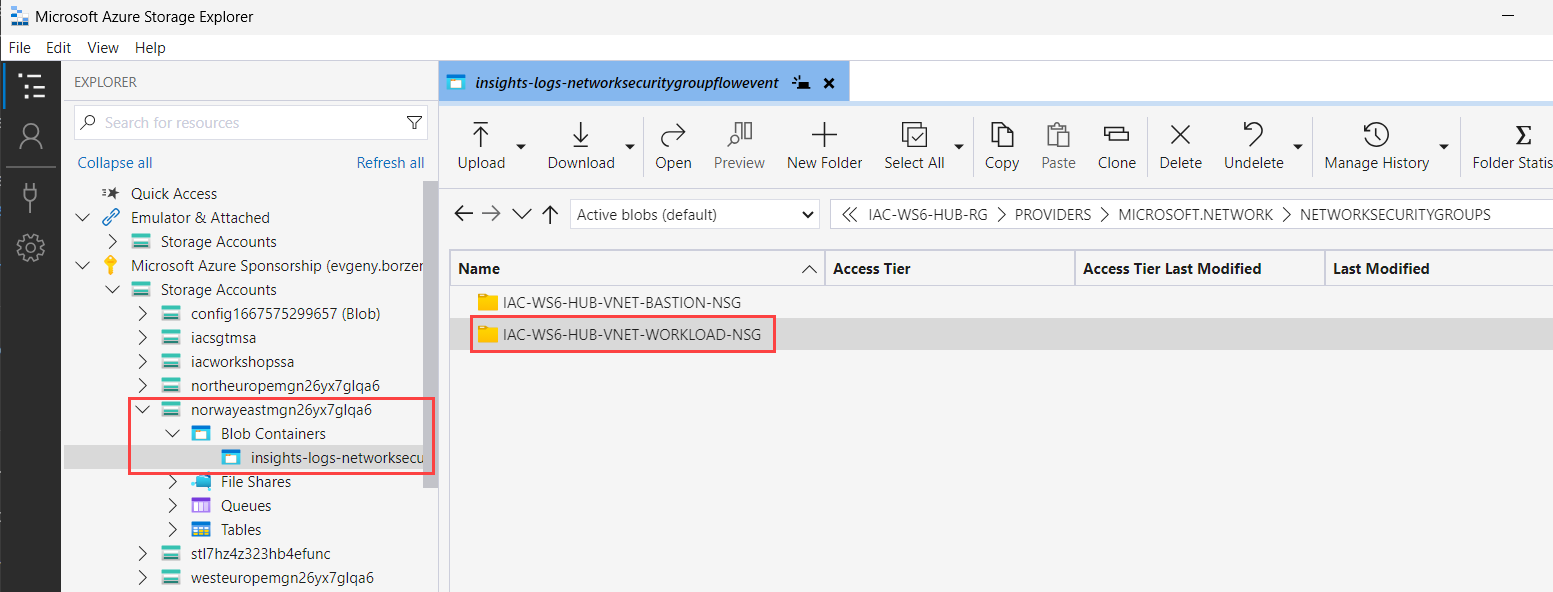
Then navigate to the folder with current date and hour. You should see something like this:

Download the PT1H.json file and open it in your favorite text editor.
Search for 10.10.0.132 IP address that we used to generate traffic from hubVm.
The following example is a section taken from my PT1H.json file, which shows a flows where 10.10.0.132 was part of.
{
"time": "2023-10-21T05:40:55.1402895Z",
"systemId": "7b82301a-efc1-449f-89cb-c39da226f372",
"macAddress": "002248DE4800",
"category": "NetworkSecurityGroupFlowEvent",
"resourceId": "/SUBSCRIPTIONS/00000000-0000-0000-0000-000000000000/RESOURCEGROUPS/IAC-WS6-HUB-RG/PROVIDERS/MICROSOFT.NETWORK/NETWORKSECURITYGROUPS/IAC-WS6-HUB-VNET-WORKLOAD-NSG",
"operationName": "NetworkSecurityGroupFlowEvents",
"properties":
{
"Version": 2,
"flows":
[
{
"rule": "UserRule_DenyAllOutbound",
"flows":
[
{
"mac": "002248DE4800",
"flowTuples":
[
"1697867296,10.10.0.68,10.10.0.132,57182,80,T,O,D,B,,,,",
]
}
]
}
]
}
}
The comma-separated information for flowTuples is as follows:
| Example data | What data represents | Description |
|---|---|---|
| 1697867296 | Time stamp | The time stamp of when the flow occurred in UNIX EPOCH format. In the previous example, the date converts to February 26, 2023 11:44:57 PM UTC/GMT. |
| 10.10.0.68 | Source IP address | The source IP address that the flow originated from. 10.10.0.68 is the private IP address of the hubVm. |
| 10.10.0.132 | Destination IP address | The destination IP address that the flow was destined to. 10.10.0.132 is the private IP address of the spoke1Vm |
| 57182 | Source port | The source port that the flow originated from. |
| 80 | Destination port | The destination port that the flow was destined to. We generated HTTP traffic at port 80 |
| T | Protocol | The protocol that the flow was destined to. T stands for TCP |
| O | Traffic flow direction | The direction of the flow. O stands for outbound |
| D | Traffic flow state | The state of the flow. D stands for denied |
| B | Traffic flow action | The action that was taken on the flow. B stands for blocked |
From here we know that traffic was blocked and it was blocked by the UserRule_DenyAllOutbound rule.
Task #4 - allow outbound HTTP traffic from hubVm to spoke1Vm¶
We need to allow outbound HTTP traffic at workload-snet. Add new outbound rule to iac-ws6-hub-vnet-workload-nsg NSG rule that allows TCP traffic at port 80 from iac-ws6-hub-vnet to iac-ws6-spoke1-vnet.
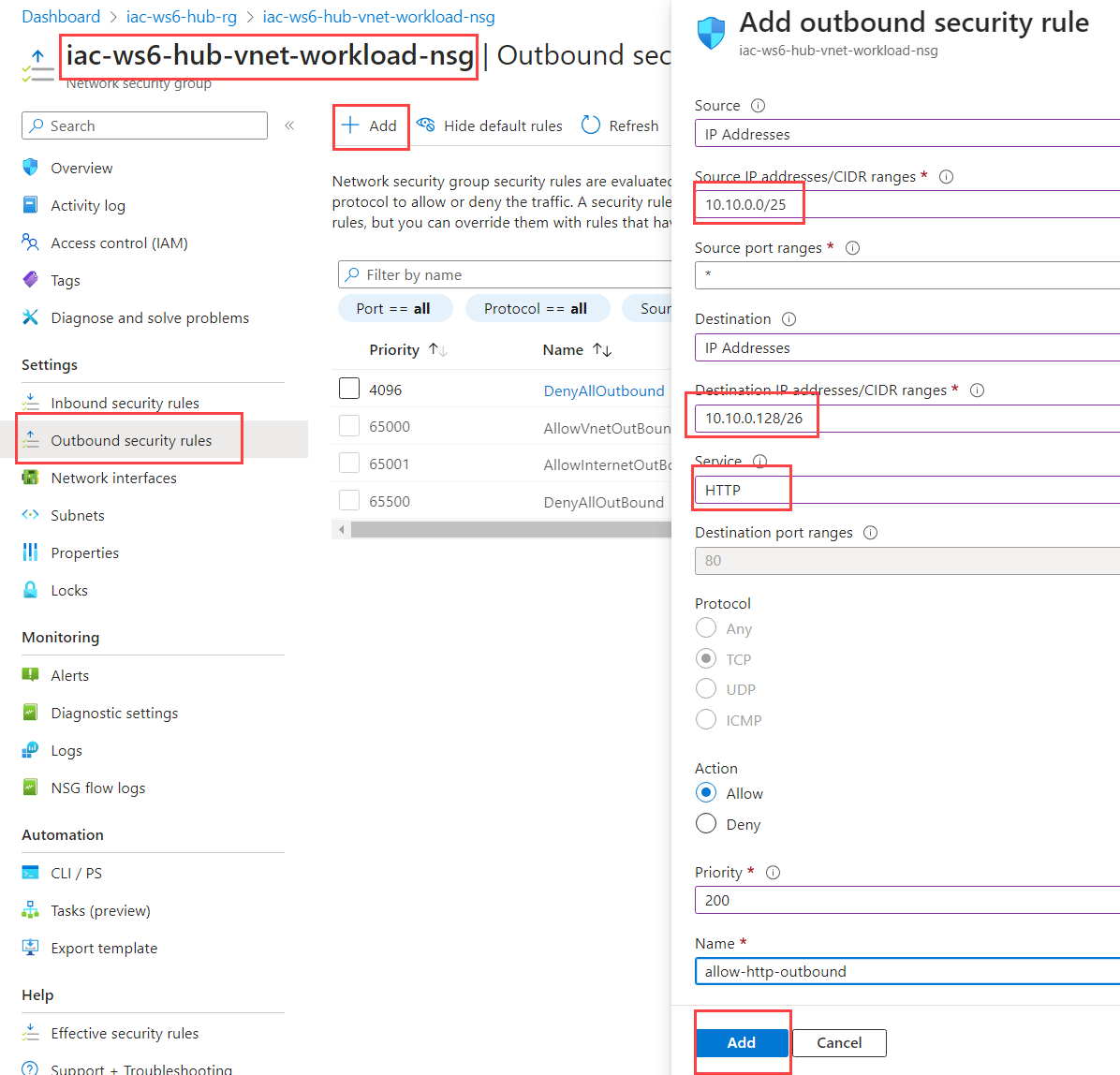
Fill in the following parameters:
| Parameter | Value |
|---|---|
| Source | 10.10.0.0/25 - iac-ws6-hub-vnet |
| Source port ranges | * |
| Destination | 10.10.0.128/26 - iac-ws6-spoke1-vnet |
| Source | HTTP |
| Action | Allow |
| Priority | 200 |
| Name | allow-http-outbound |
When filled, click on Add. It might take up to 1 minute before new rule will be applied.
Go back to SSH session at hubVm and try to call spoke1Vm again:
iac-admin@hubVm:~$ curl http://10.10.0.132
curl: (7) Failed to connect to 10.10.0.132 port 80: Connection timed out
We still get timeout. Let's check NSG flow logs of iac-ws6-hub-vnet-workload-nsg again. This time you should see something similar to this flowTuples
As you can see, the action is now A which stands for allowed. That means that connection is now allowed, but it still fails. Let's check NSG flow logs of the receiving end - iac-ws6-spoke1-vnet-nsg.
Task #5 - check NSG flow logs of iac-ws6-spoke1-vnet-nsg network security group¶
Check what storage account is configured for iac-ws6-spoke1-vnet-nsg.
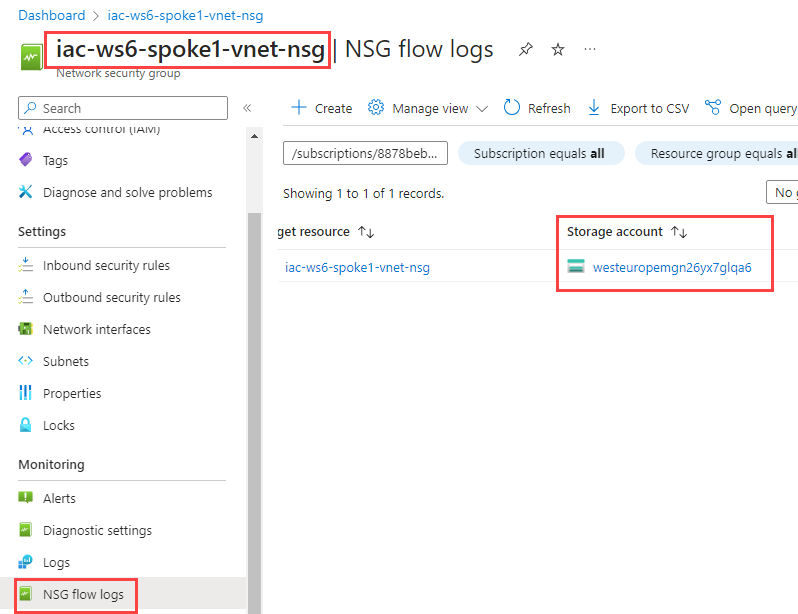
Download PT1H.json file, open it and search for flow tuples containing 10.10.0.68,10.10.0.132. You should find something similar to this:
As you can see, the action is D which stands for denied. Let's fix that.
Task #6 - allow inbound HTTP traffic from hubVm to spoke1Vm¶
Add new inbound rule to iac-ws6-spoke1-vnet-nsg NSG rule that allows HTTP traffic from iac-ws6-hub-vnet to iac-ws6-spoke1-vnet.
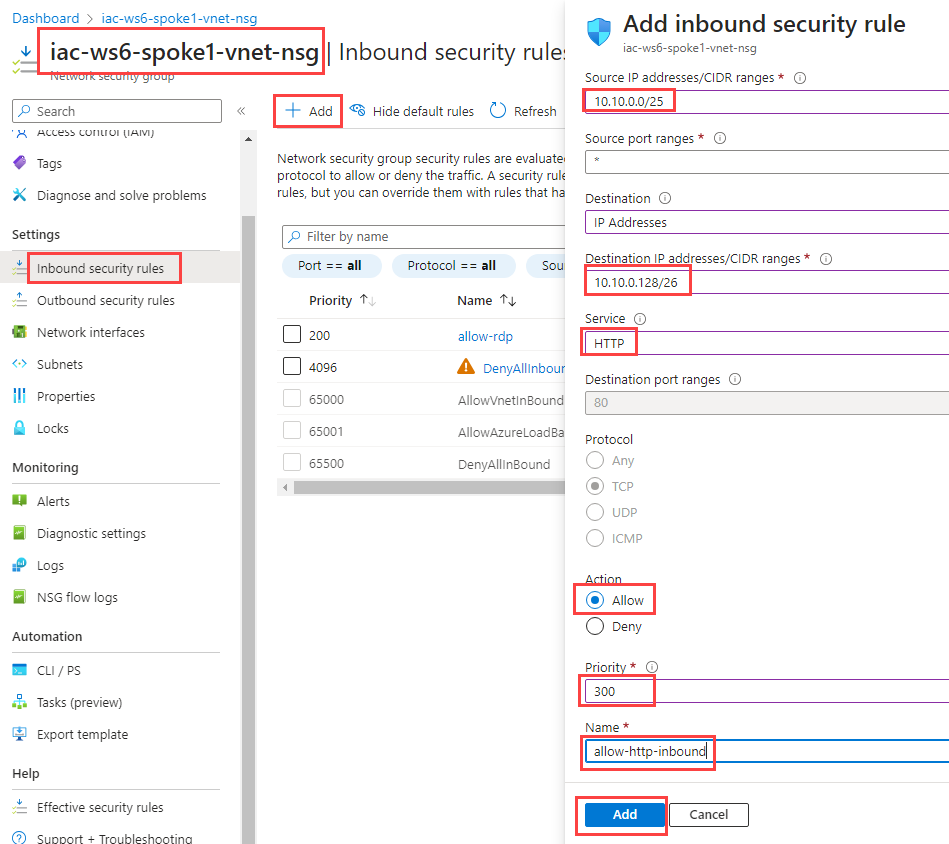
Fill in the following parameters:
| Parameter | Value |
|---|---|
| Source | 10.10.0.0/25 - iac-ws6-hub-vnet |
| Source port ranges | * |
| Destination | 10.10.0.128/26 - iac-ws6-spoke1-vnet |
| Source | HTTP |
| Action | Allow |
| Priority | 300 |
| Name | allow-http-inbound |
When filled, click on Add. It might take up to 1 minute before new rule will be applied.
Go back to SSH session at hubVm and try to call spoke1Vm again:
You should now see a response from spoke1Vm in form of Hello from spoke1Vm message.
Task #7 - repeat the same exercise for spoke2Vm¶
- try to access
spoke2VmfromhubVmusing SSH - using NSG flow logs of
iac-ws6-hub-vnet-workload-nsgandiac-ws6-spoke2-vnet-nsgNSGs, identify if traffic is blocked and fix it by adding corresponding NSG rules - make sure that
spoke2Vmresponse withHello from spoke2Vmmessage