lab-03 - use IP flow verify and NSG diagnostics to troubleshoot a vm network traffic filter problem¶
There are three Virtual Machines deployed in our lab environment. One Linux VM that is deployed into iac-ws6-hub-vnet virtual network and two Windows vms deployed into iac-ws6-spoke1-vnet and iac-ws6-spoke2-vnet virtual networks correspondingly.
| VM name | Vm private IP | Vnet | IP range | Location |
|---|---|---|---|---|
| hubVm | 10.10.0.68 | iac-ws6-hub-vnet | 10.10.0.0/25 | norwayeast |
| spoke1Vm | 10.10.0.132 | iac-ws6-spoke1-vnet | 10.10.0.128/26 | westeurope |
| spoke1Vm | 10.10.0.196 | iac-ws6-spoke2-vnet | 10.10.0.192/26 | northeurope |
Let's try to RDP into spoke1Vm using Bastion. Navigate to Operations->Bastion blade under spoke1Vm. Use iac-admin as Username and use password that you have set during the deployment of the lab environment. Click on Connect.
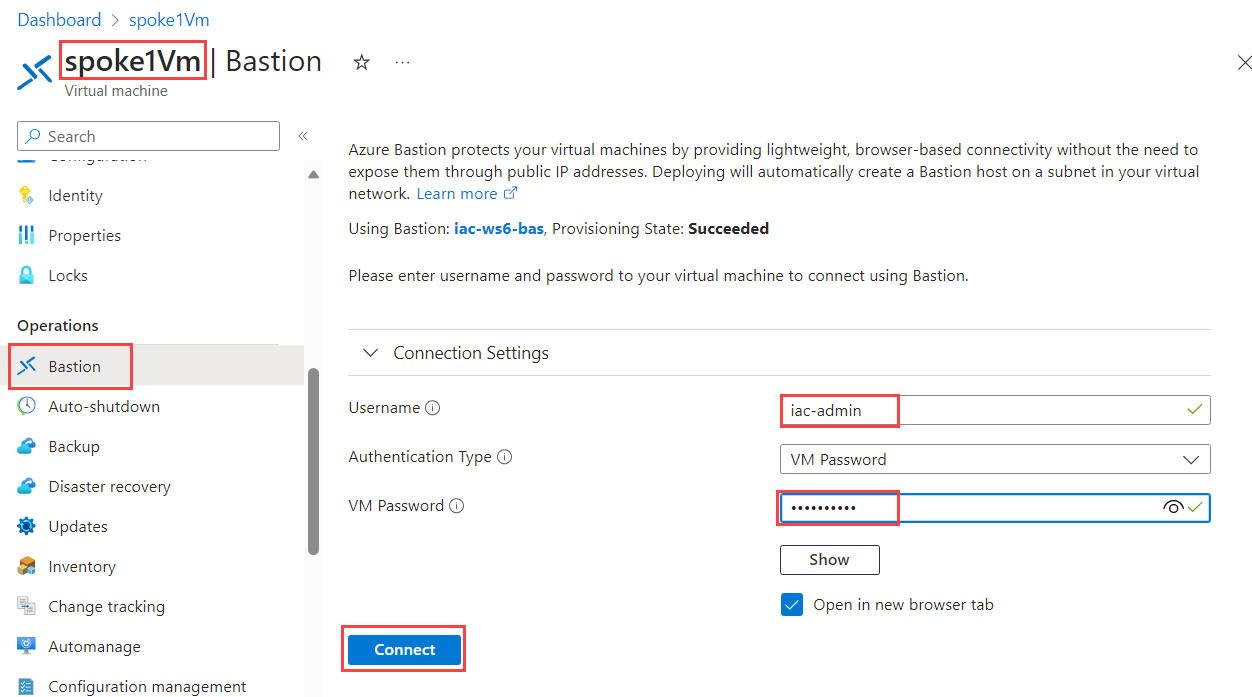
You should not be able to RDP into VM now. You should get the following error message:
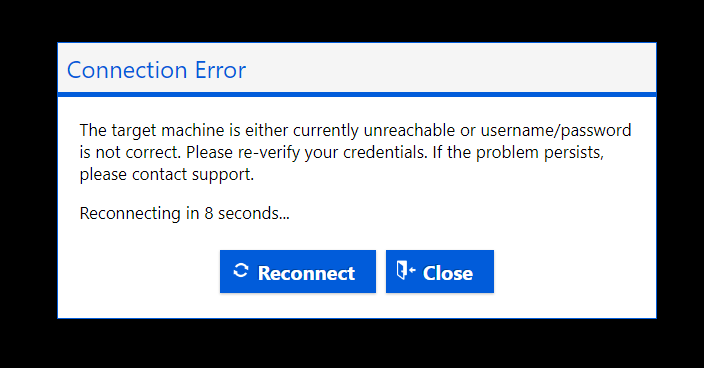
Close Bastion session and let's try to troubleshoot the problem using Network Watcher features.
Task #1 - use IP flow verify to check if RDP is allowed or denied to spoke1Vm¶
Here is visualization of where we are now:
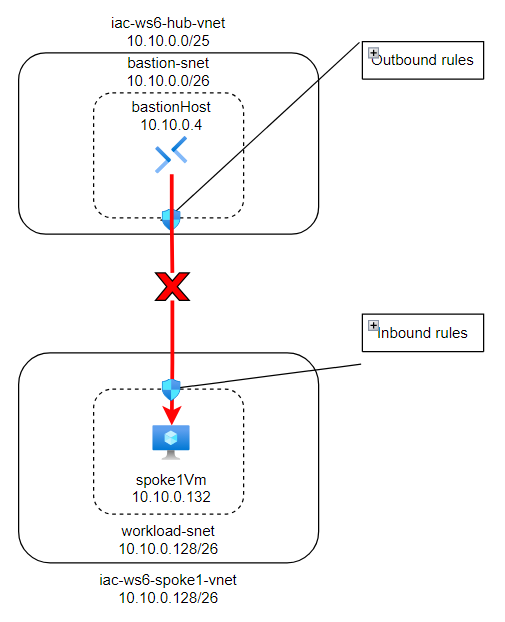
IP flow verify is a feature in Azure Network Watcher that you can use to check if a packet is allowed or denied to or from an Azure virtual machine based on the configured security rules. It helps you to troubleshoot virtual machine connectivity issues by checking network security group (NSG) rules.
Navigate to Network Watcher->IP flow verify blade. IP flow verify uses traffic direction, protocol, local IP, remote IP, local port, and remote port to test security rules that apply to the virtual machine's network interface.
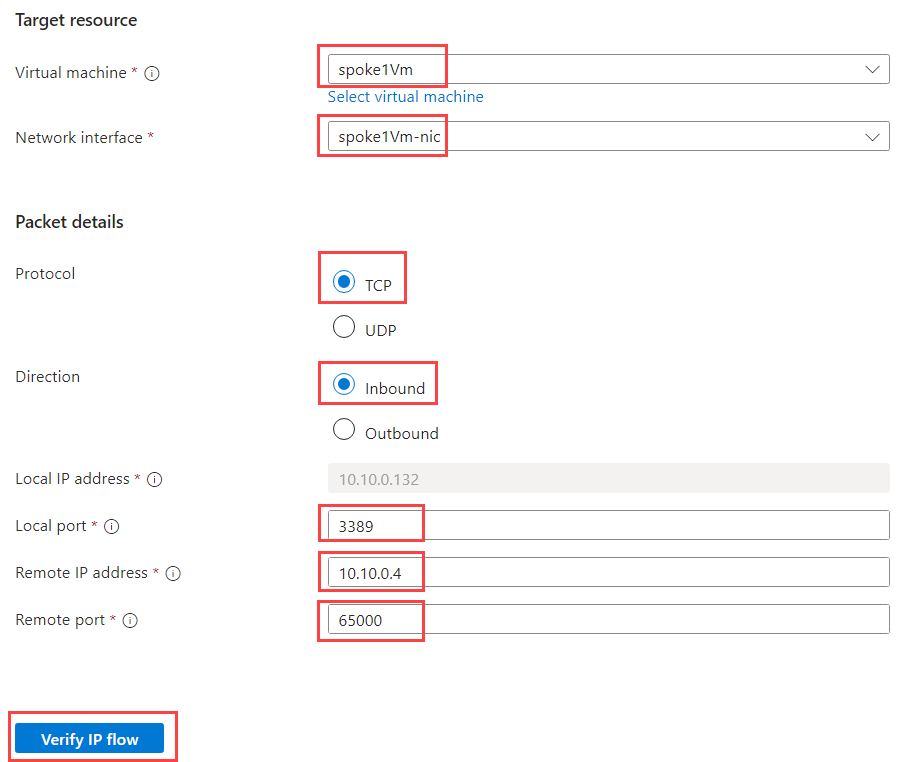
Fill in the following information:
| Field | Value |
|---|---|
| Virtual machine | Select spoke1Vm |
| Network interface | Select spoke1Vm-nic |
| Protocol | Select TCP |
| Direction | Select Inbound |
| Local IP address | Preselected. Should be IP associated with spoke1Vm-nic - 10.10.0.132 |
| Local port | Enter 3389 |
| Remote IP address | Enter one of the IPs from bastion subnet range, for example 10.10.0.4 |
| Remote port | Any port, let's use 65000 |
When filled, click on Verify IP flow. We should get Access denied result:
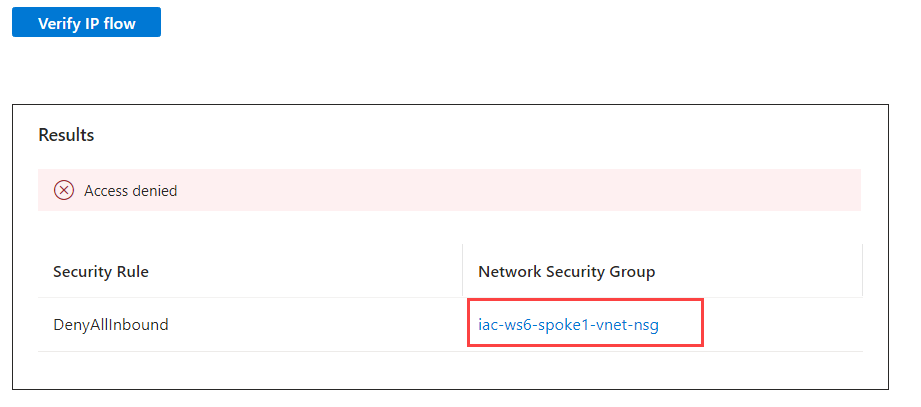
From the result we can see that DenyAllInbound rule of iac-ws6-spoke1-vnet-nsg network Security Group is not allowing RDP traffic from bastion subnet. Let's get more details by using another Network Watcher feature called NSG diagnostic.
Task #2 - use NSG diagnostic to check if RDP is allowed or denied to spoke1Vm¶
Similar to IP flow verify, NSG diagnostics is a feature in Azure Network Watcher that you can use to check if a packet is allowed or denied to or from an Azure virtual machine based on the configured security rules. It helps you to troubleshoot virtual machine connectivity issues by checking network security group (NSG) rules.
Navigate to Network Watcher->NSG diagnostic blade.
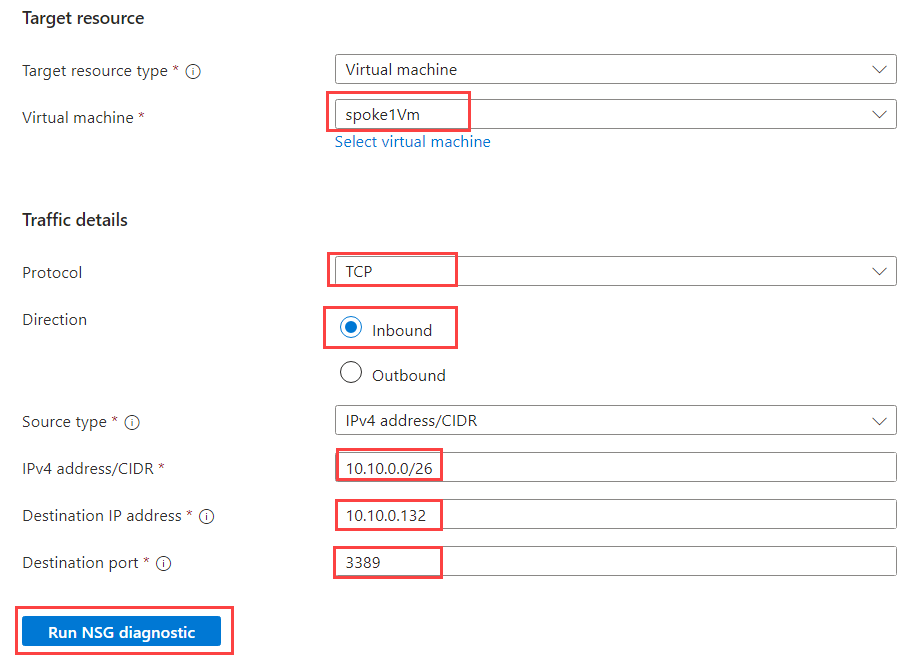
Fill in the following information:
| Field | Value |
|---|---|
| Target source type | Select Virtual machine |
| Virtual machine | Select spoke1Vm |
| Protocol | Select TCP |
| Direction | Select Inbound |
| Source type | Select IPv4 address/CIDR |
| IPv4 address/CIDR | Enter 10.10.0.0/26 - bastion-snet subnet address range |
| Destination IP address | 10.10.0.132 - spoke1Vm IP address |
| Destination port | Enter 3389 |
When filled, click on Run NSG diagnostic. We should get the following result:
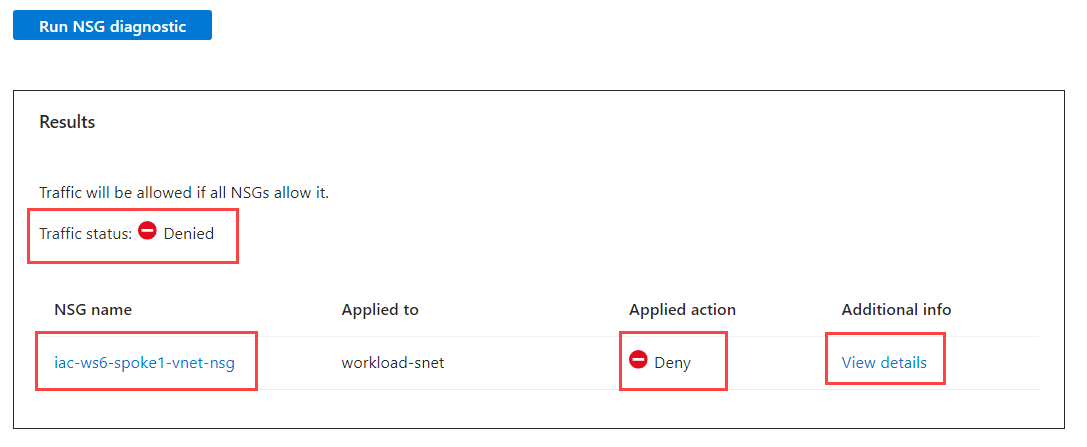
Click on View details and you will see detailed NSG diagnostic of the traffic flow:
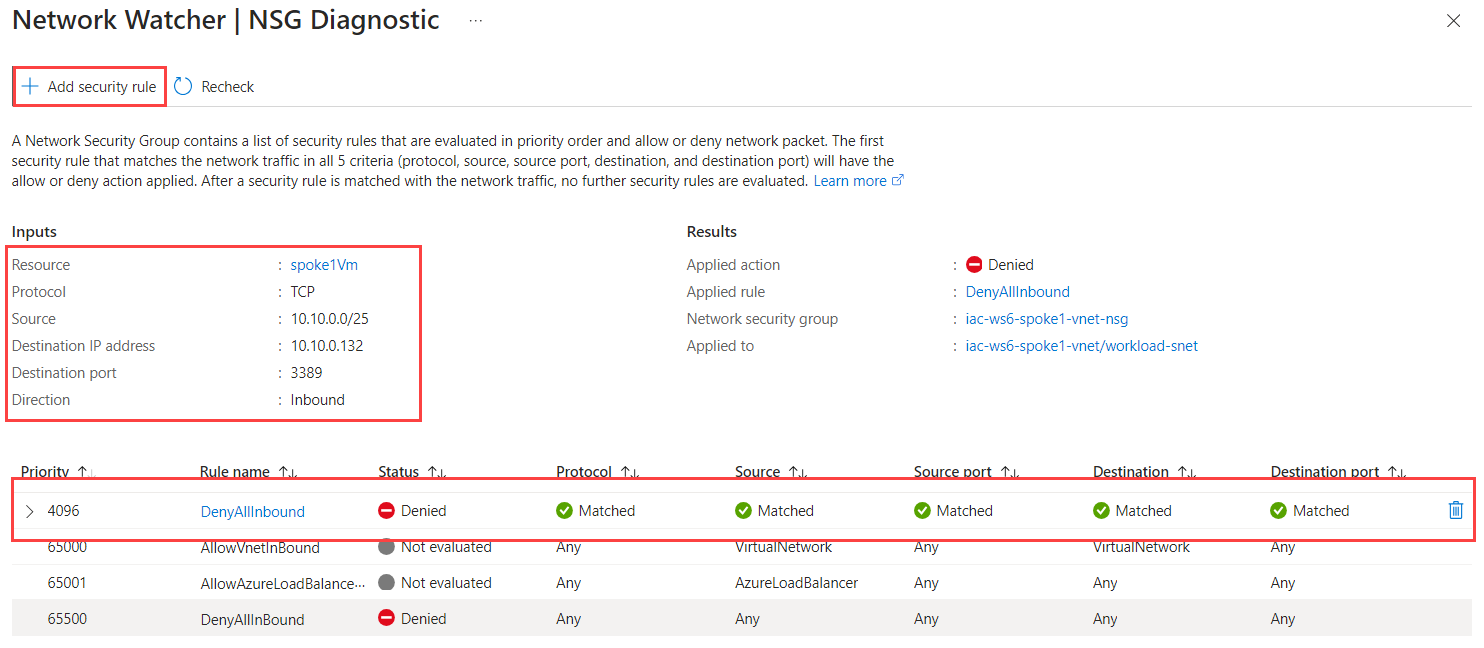
THis view shows what was our Input, what was the results and which NSG rule blocked the traffic.
As you can see, the traffic is blocked by DenyAllInbound rule of iac-ws6-spoke1-vnet-nsg network Security Group. To allow the traffic, we need to add new rule that will allow RDP traffic from bastion subnet into iac-ws6-spoke1-vnet virtual network.
We can create new rule right from the NSG diagnostic blade. Click on Add security rule.
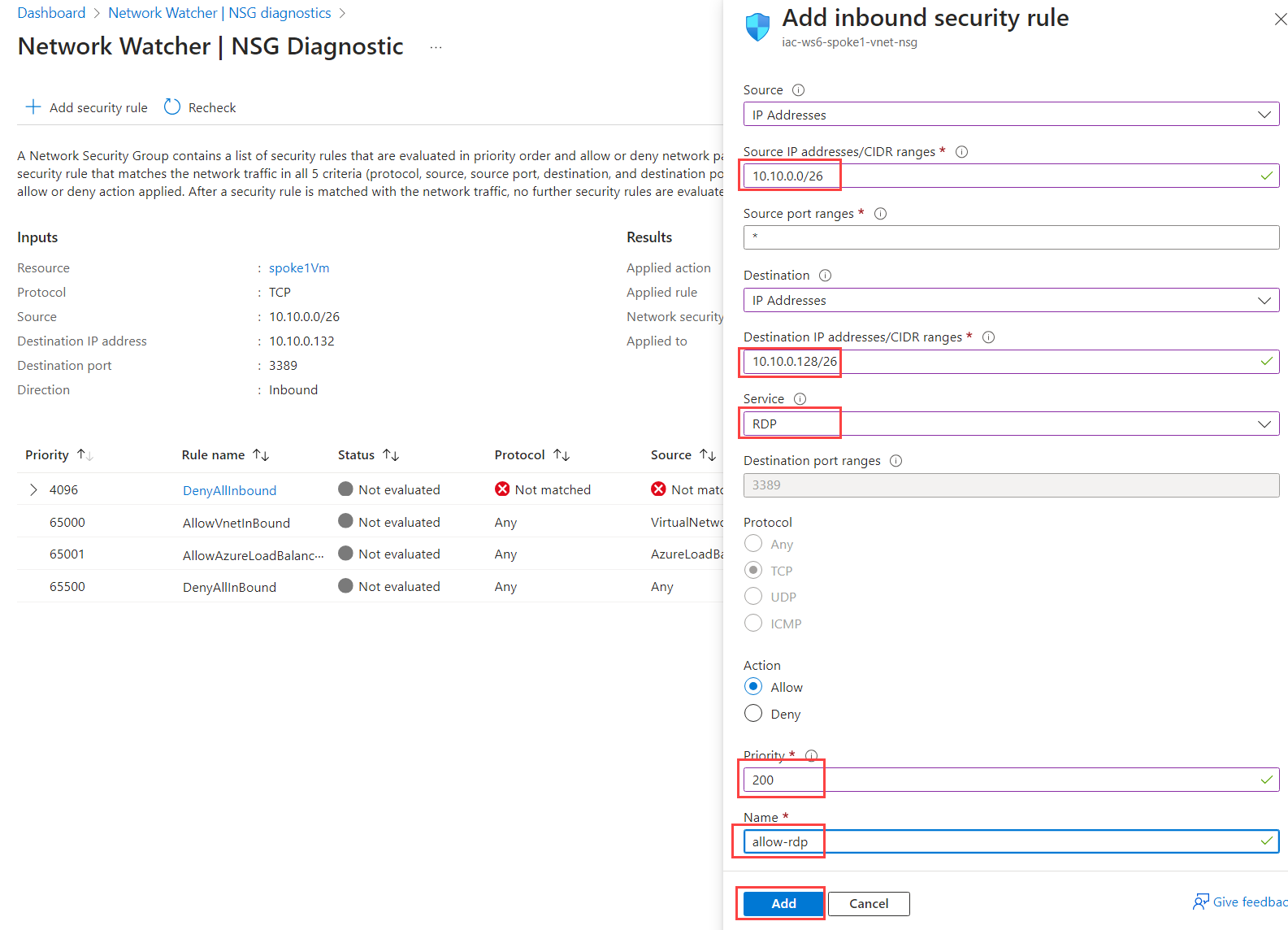
Fill in the following information:
| Field | Value |
|---|---|
| Source | Select IP addresses |
| Source IP addresses/CIDR ranges | Enter 10.10.0.0/26 - bastion subnet |
| Source port ranges | Enter * |
| Destination | Select IP addresses |
| Destination IP addresses/CIDR ranges | Enter 10.10.0.128/26 - iac-ws6-spoke1-vnet IP range |
| Service | Select RDP |
| Action | Select Allow |
| Priority | Enter 200 |
| Name | Enter allow-rdp |
When filled, click on Add. You should see new NSG rule added.
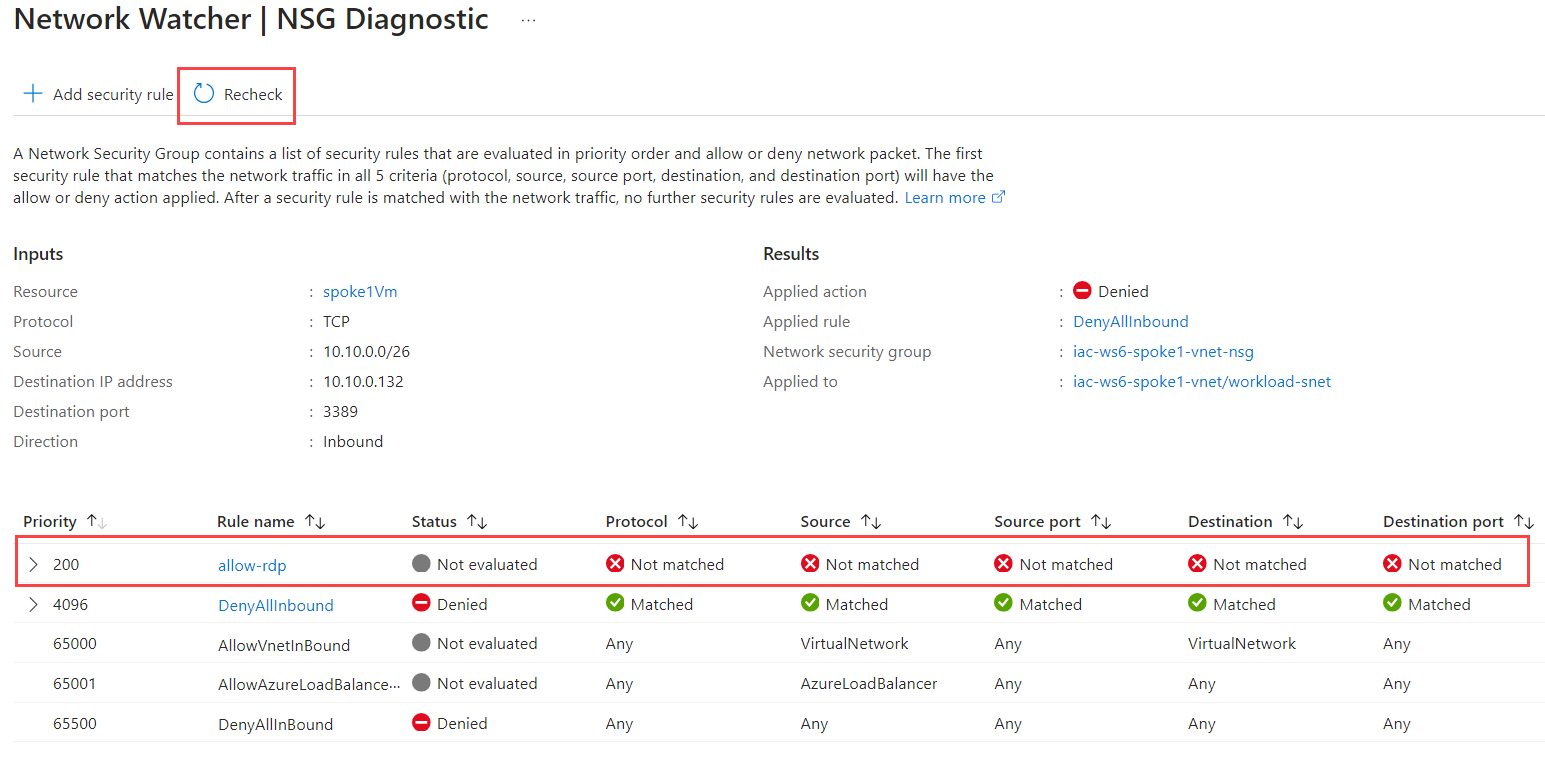
It takes some time for NSG changes to take effect, so wait 30-60 sec and click Recheck. Now you should see that traffic is allowed.
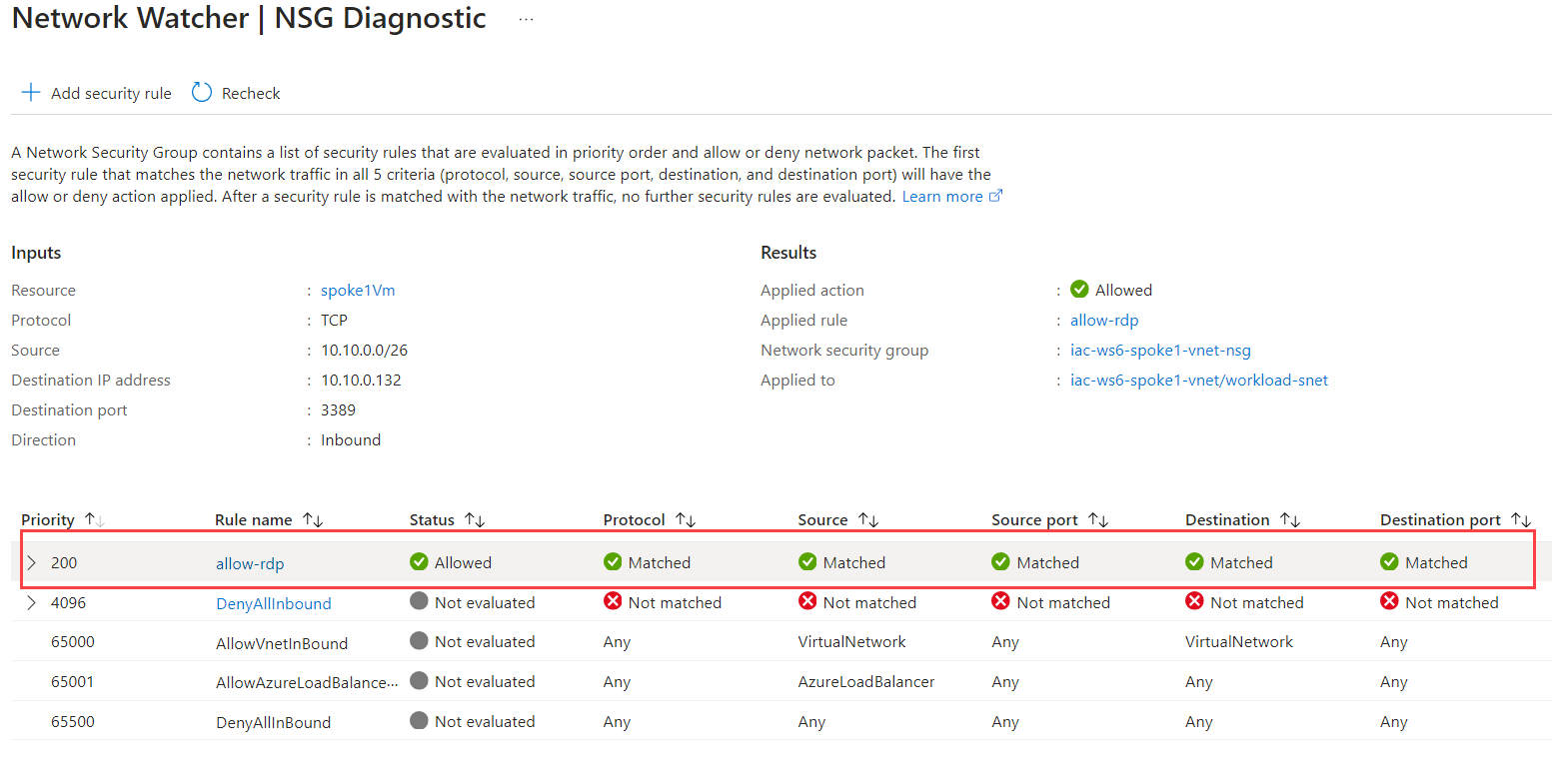
Now, let's try to RDP into spoke1Vm using Bastion again. Navigate to Operations->Bastion blade under spoke1Vm. Use ìac-admin as Username and use password that you have set during the deployment of the lab environment. Click on Connect. You should now be able to connect to spoke1Vm!
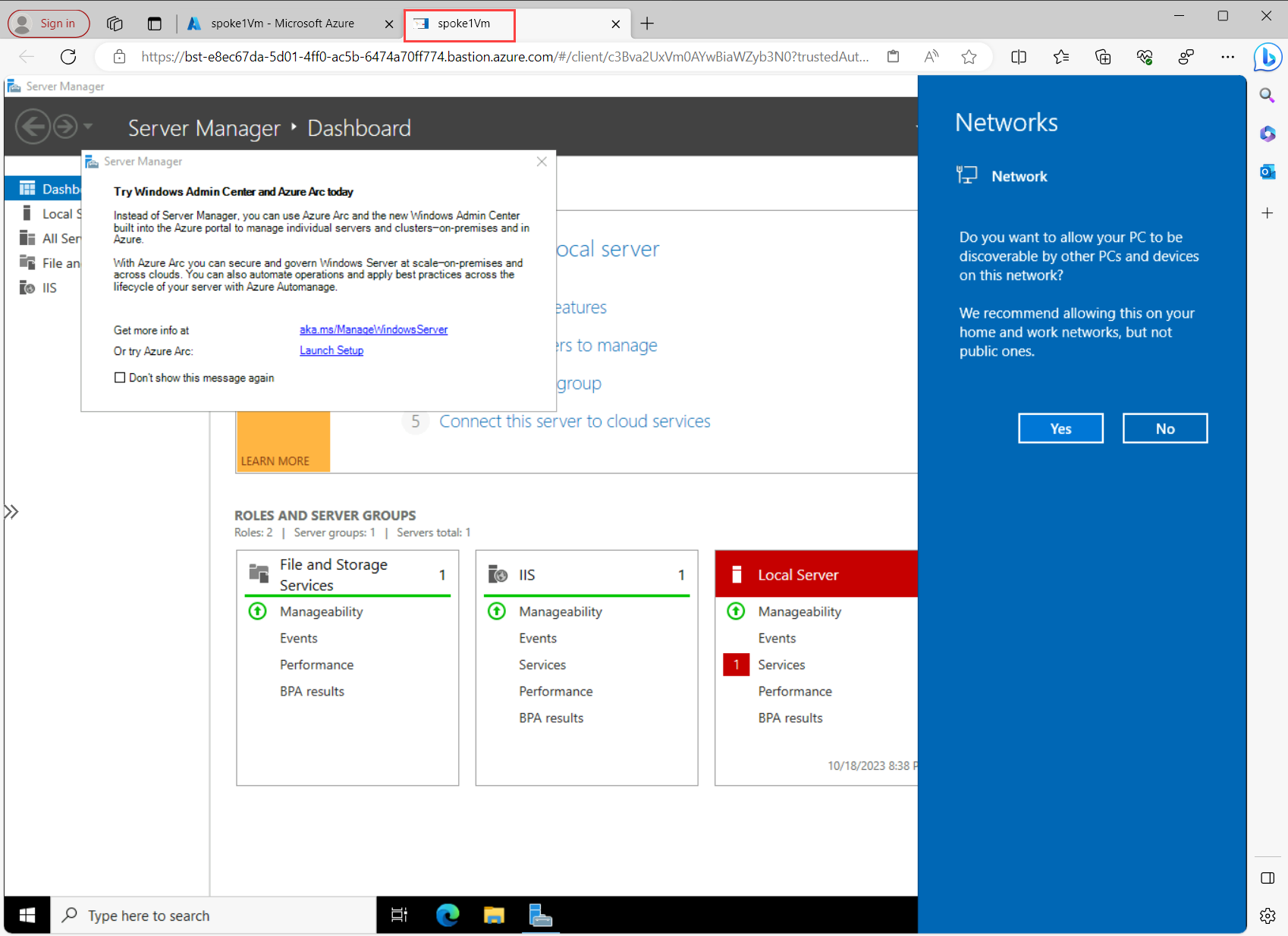
Here is another way to visualize how did we fix the problem:
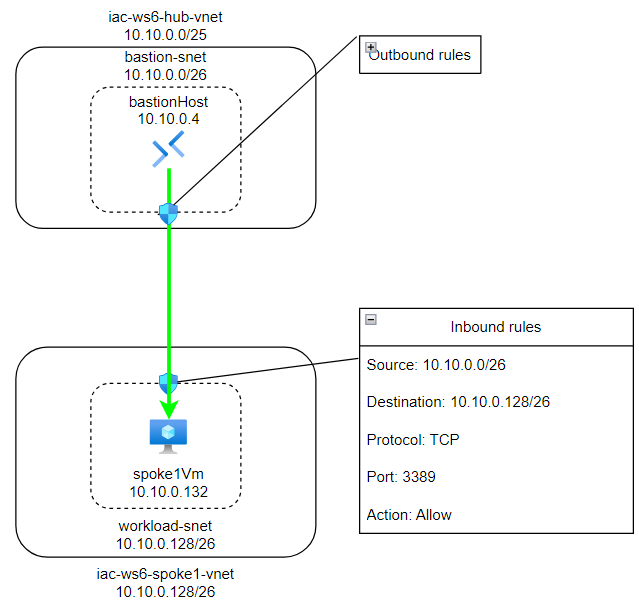
Task #3 - use NSG diagnostic and/or IP flow verify tools to check if RDP is allowed or denied to spoke2Vm¶
Do the same exercise for second Windows VM - spoke2Vm. If you can't RDP into it, fix it.
Test that you can RDP into spoke2Vm using Bastion.
Task #4 - use NSG diagnostic and/or IP flow verify tools to check if SSH is allowed or denied to hubVm¶
Do the same exercise for Linux VM - hub2Vm. If you can't SSH into it, fix it.
Test that you can SSH into hub2Vm using Bastion.