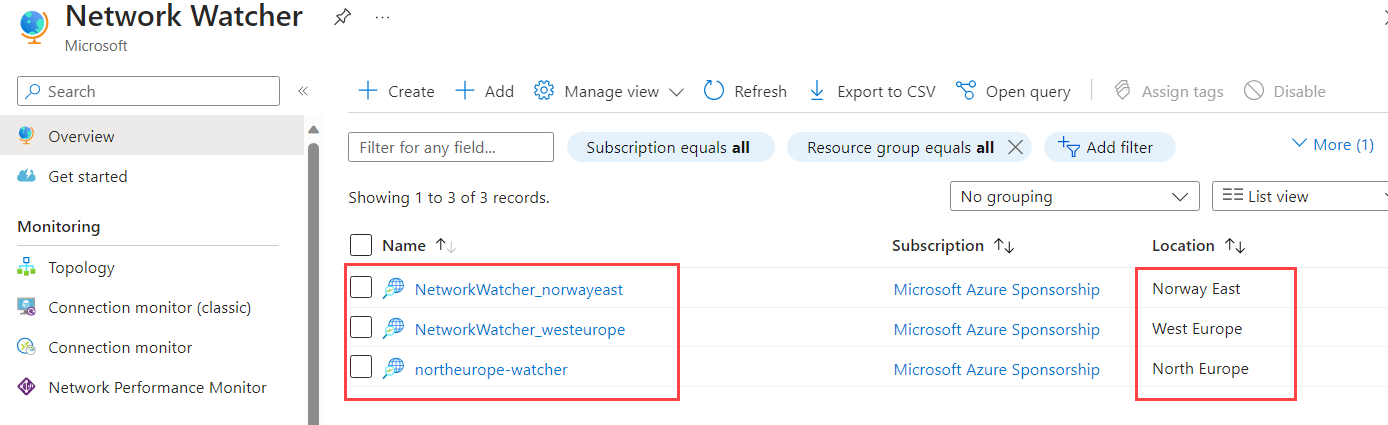lab-02 - enable Network Watcher¶
First, let's make sure that Network Watcher is enabled. Network Watcher is a regional service, so we need to enable it in each region we want to use it in. Our lab environment is deployed across three regions: norwayeast, westeurope and northeurope, so we need to enable it in all three regions.
Task #1 - enable Network Watcher in westeurope region using Azure Portal¶
Let's enable Network Watcher in westeurope region using Azure Portal.
Navigate to Network Watcher blade.
Note
It's very likely that Network Watcher is already enabled in all three regions in your subscription. If that's the case, you should see all three instances of Network Watcher for norwayeast, westeurope and northeurope.
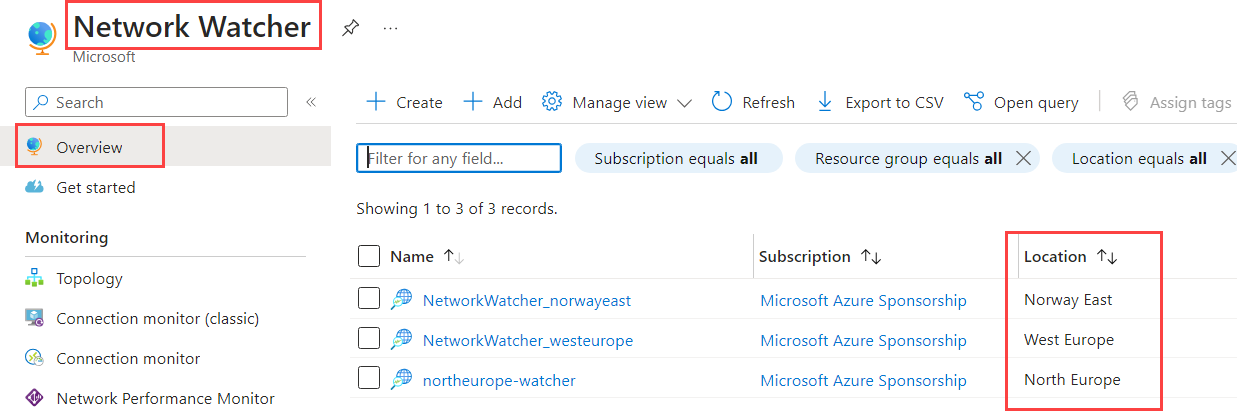
Note
If all Network Watcher instances are enabled, you can skip this lab!
Otherwise, let's enable it. From Overview blade, click on + Add button. Select your Subscription, select West Europe as a region and then Click on Add.
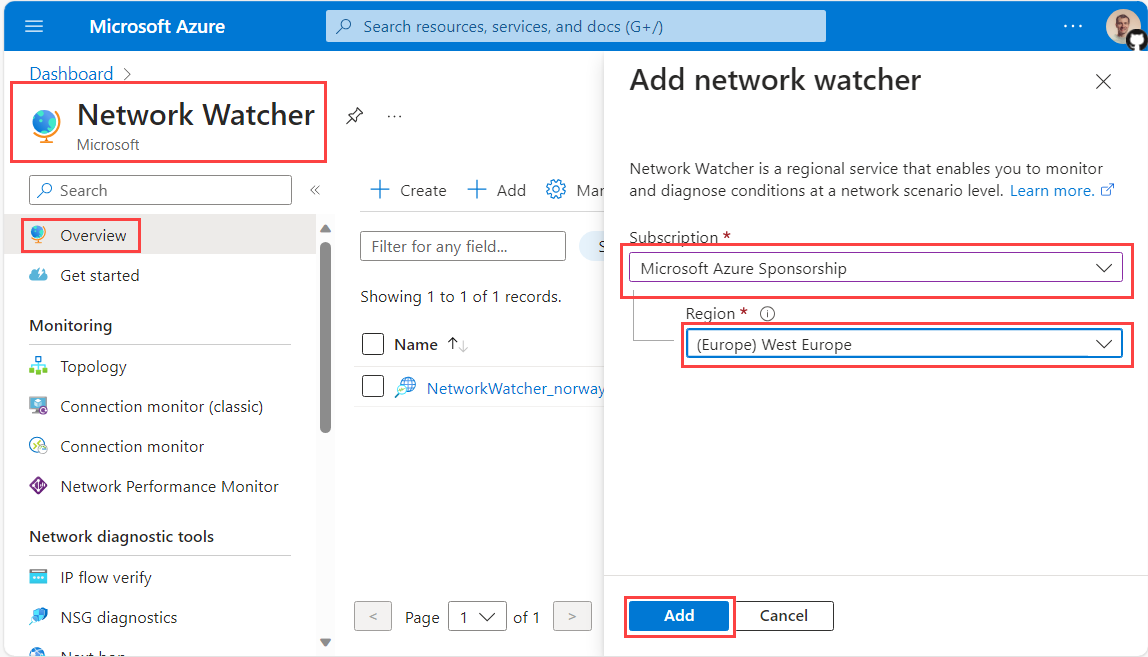
Note
By default, when you create a Network Watcher instance from Azure portal, the name of the instance is automatically set to NetworkWatcher_region and it's created in a resource group called NetworkWatcherRG. The resource group is created if it doesn't already exist.
Task #2 - enable Network Watcher in northeurope region using Azure CLI¶
If you want to deploy Network Watcher in a different resource group, you can use Azure CLI or Powershell methods.
Note
The name of the Network Watcher instance is automatically set to region-watcher, where region corresponds to the Azure region of the Network Watcher instance. In our case, the name will be northeurope-watcher. The resource group must exist before you create a Network Watcher instance in it.
Let's enable Network Watcher in northeurope region using Azure CLI.
If Network Watcher is already enabled in northeurope region, az cli command below will do nothing.
If Network Watcher was not enabled, it will create new instance named northeurope-watcher.
# make sure you are logged in and you are using correct subscription
az account show
# Create new resource group
az group create --name 'iac-ws6-networkwatcher-rg' --location 'northeurope'
# Create an instance of Network Watcher in West Europe region.
az network watcher configure --resource-group 'iac-ws6-networkwatcher-rg' --locations 'northeurope' --enabled
Task #3 - enable Network Watcher in norwayeast region using Bicep¶
If you want to customize the name of a Network Watcher instance to follow your company's naming conventions, you should use PowerShell, REST API or Bicep methods.
Let's deploy a Network Watcher instance in norwayeast region using Bicep.
Create new file called main.bicep and paste the following code:
param parLocation string = 'norwayeast'
param parNetworkWatcherName string = 'NetworkWatcher_${parLocation}'
resource resNetworkWatcher 'Microsoft.Network/networkWatchers@2023-05-01' = {
name: parNetworkWatcherName
location: parLocation
properties: {}
}
Then deploy it by running the following command:
As in previous tasks, if Network Watcher is already enabled innorwayeast region, deployment will do nothing, otherwise it will create new instance named NetworkWatcher_norwayeast.
At that moment, you should have (at least) three Network Watcher instances deployed in three different regions.